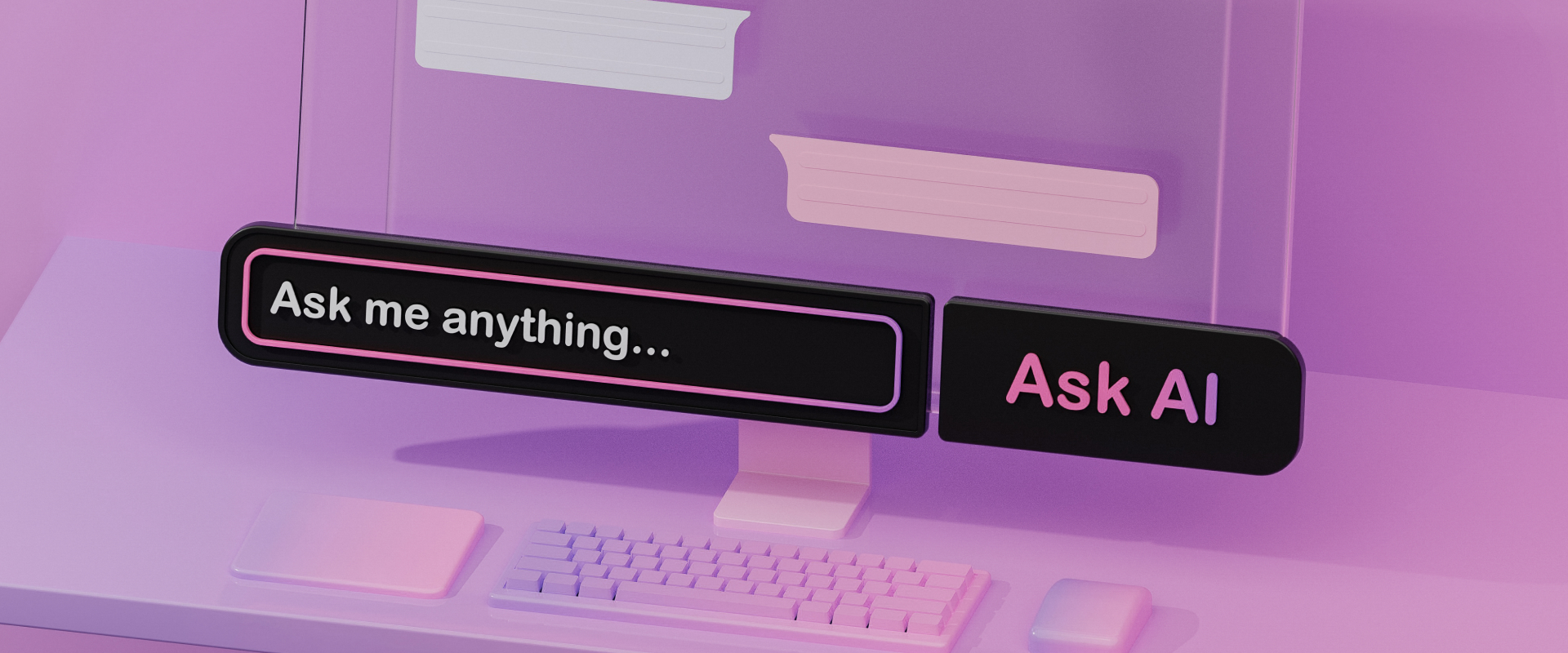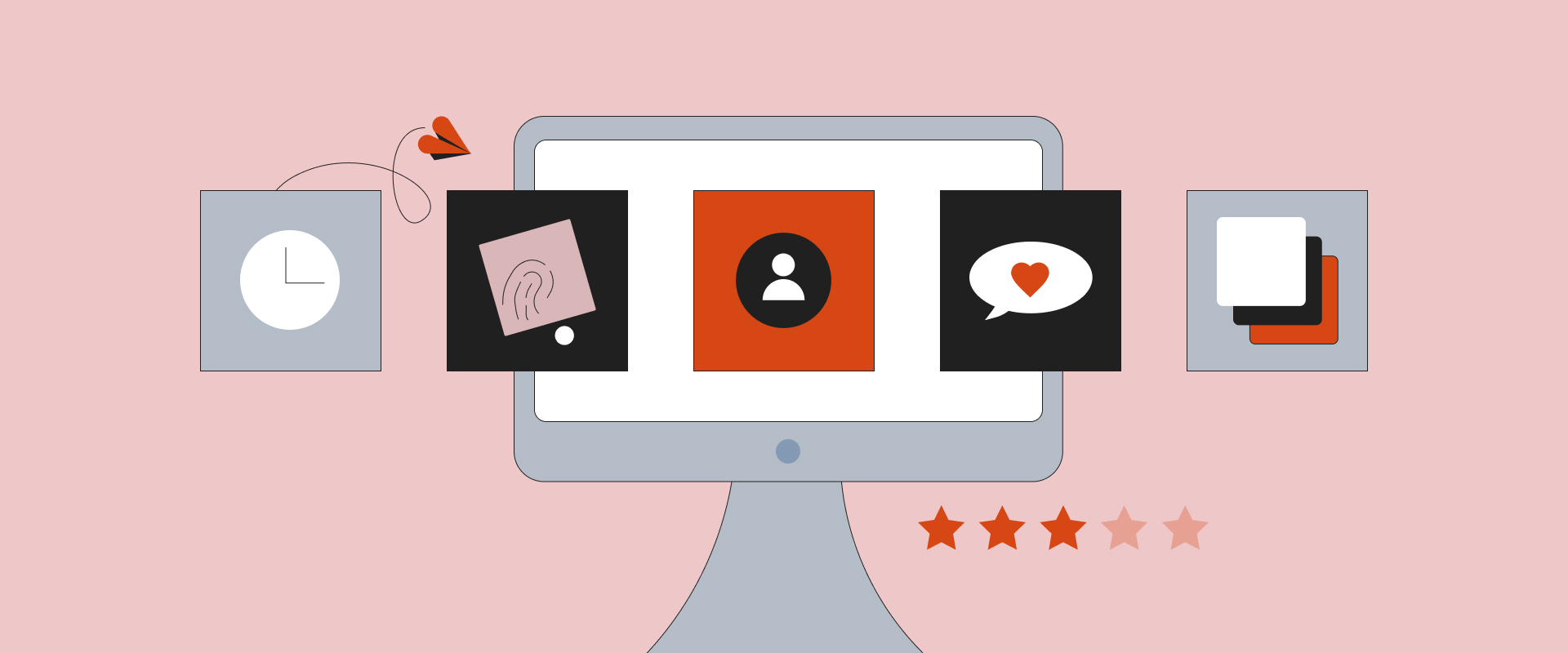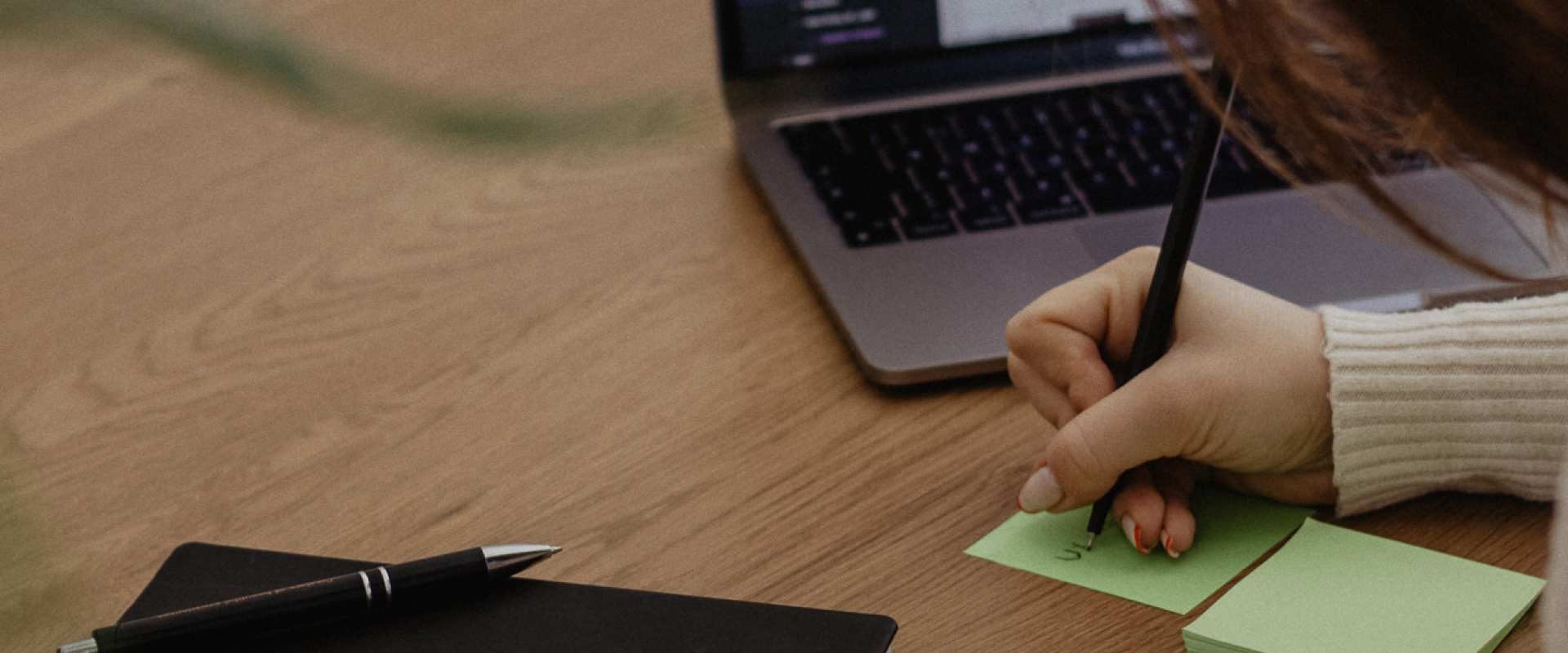Can AI Tools Help You Build an Illustration Library?




AI has quietly, but surely, become a part of our daily lives, whether we like it or not. And just as with any new trend that comes along, we have a choice: adapt and leverage it, or ignore it and risk falling behind.
We’ve already seen significant progress in the AI sphere since our last blog post on the impact of AI technology in design, which wasn’t that long ago. Countless tools are now available on the market.
I hear people turn to AI almost every day, and some have already started using it in place of Google. Whether it's for research, analysis, productivity, or automating repetitive tasks we prefer not to do ourselves, AI has really come in handy. I was curious about its potential when it comes to creating illustrations for UX/UI projects. So, I decided to give it a test drive, try out different tools, and share my findings.
There’s no denying AI can be incredibly useful and efficient, but I always wonder if it’s slowly killing creativity. Some fear AI tools are the end of art, while others think of it as an artistic metamorphosis that could help us see things from a completely different perspective. There are many opinions on the topic, but in the end, it depends on the way you’re using it.
AI itself isn’t the problem – when you think about it, it doesn’t create anything truly new but recombines existing elements and ideas. The real question is how much we rely on it daily and for what type of tasks.
I recently found an interesting study with 300 participants that examined how access to AI tools affects creativity in writing. The participants were divided into three groups: one group wrote without any AI, another used one AI idea, and the last group used up to five AI ideas. The results showed that those who incorporated AI-generated ideas ended up writing stories that were more engaging, original, and better structured. It turns out generative AI can really boost creativity, especially for people who don’t consider themselves creative. This idea also connects to illustration libraries, as AI can speed up processes and improve overall production quality.
Illustrations are a critical part of almost every UX/UI project nowadays, acting as a visual language that makes products more engaging and approachable. When included in a design library, they help create consistency, which is key for building a strong brand presence. This means maintaining uniformed stroke weights, color palettes, and overall style so that every illustration feels like one unit.
If you don’t have an in-house illustrator or if they are tied up with other projects, you’ll probably turn to online resources like Drawkit, UI8, Freepik, Veectezy, and others. There are also Figma plugins like Blush, and you can always search the Figma Community to find ready-made illustration libraries. The thing is, searching for the right set can be time-consuming, especially if you need a large number of illustrations. And even when you find a library you like, it often happens that one specific illustration you need isn’t included. At that point, do you settle for what’s available or keep looking for another library? This is exactly where AI tools can step in and offer a more flexible solution, helping you create new illustrations for your library from scratch.
Picking an AI tool for your illustration library can feel a bit overwhelming – I know I felt that way when I was trying to narrow down my choices. But the first thing to understand is that not all tools work the same way.
Broadly speaking, there are a few categories:
While testing, I found that each one has its own strengths and quirks. Kittl stood out for its wide variety of styles and built-in editing features, including vectorization, which makes it feel more like a creative editor than just a generator. Artlist, on the other hand, often missed key elements from the prompt — sometimes producing strange results like extra fingers or odd objects. Ilus AI struggled with more complex illustrations, while Canva was more reliable, offering multiple style options, editable colors, and four variations per prompt. I also explored IconScout and Grok, which added more variety to the mix, though consistency across outputs remained a common challenge.
Rather than detailing the results of every tool, I narrowed down my choices to the three tools that delivered the most comprehensive solutions: ChatGPT, Adobe Firefly, and the recently released Nano Banana.
In my tests, I followed some specific evaluation criteria. First off, the style needed to be consistent, meaning the colors and line weight had to match. Also, the illustrations had to be editable, so I requested them in SVG format to make sure they’d be scalable.
This was my initial prompt:
Design three vector illustrations for a recipe app where users can publish and share their own recipes. Use a line art style with color fill, applying green (#7CB518) for fills and orange (#FF8500) for accents. All illustrations must match in style, line weight, and color palette. The illustrations should clearly show app features like step-by-step meal preparation – chopping vegetables, stirring a pot, or baking.
For ChatGPT, my prompt turned out to be not clear enough, so I decided to shorten and revise it:
Design vector illustration for a recipe app. Use a line art style with color fill, applying green (#7CB518) and orange (#FF8500) as brand colors, along with neutrals. The illustrations should show vegetables on a chopping board.
This is the result I got first:

As you can presume, I wasn’t quite happy with it, so I asked ChatGPT to switch the style to watercolor and keep it simple and clean. I also wanted to take out some of the vegetables, as it seemed a bit too much. After that, this is what I ended up with:
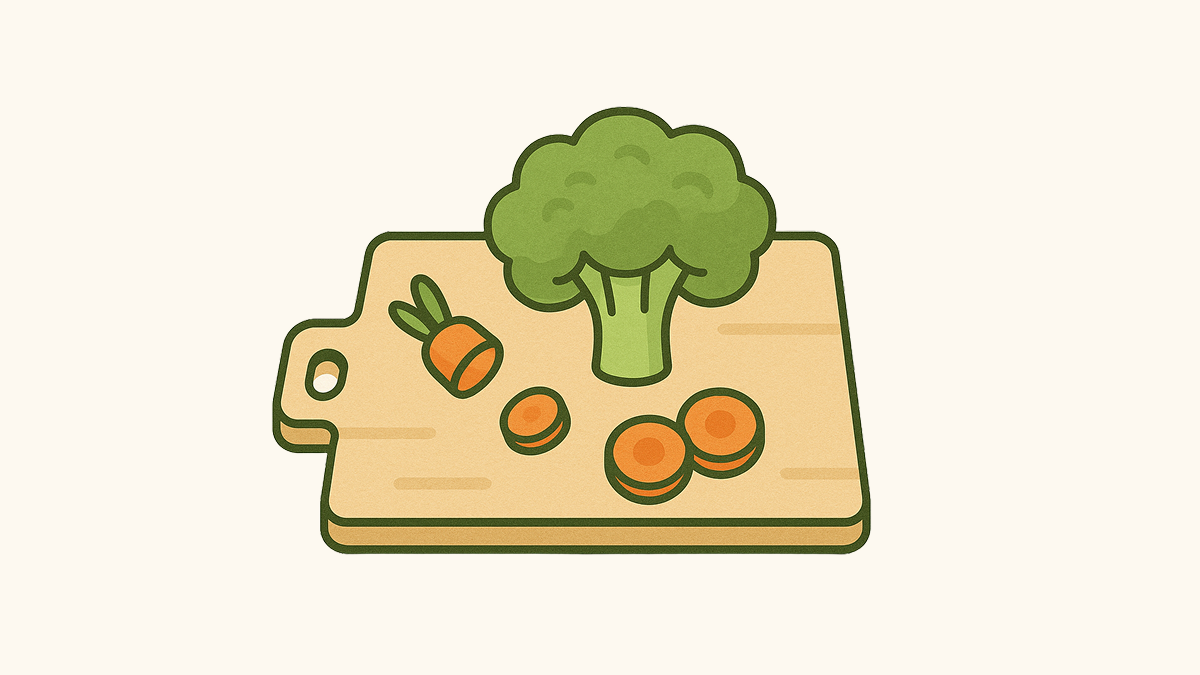
Looks pretty good now, right? Once I was satisfied with the results, I asked for more illustrations of other elements that would match my cooking app, while maintaining the same style.
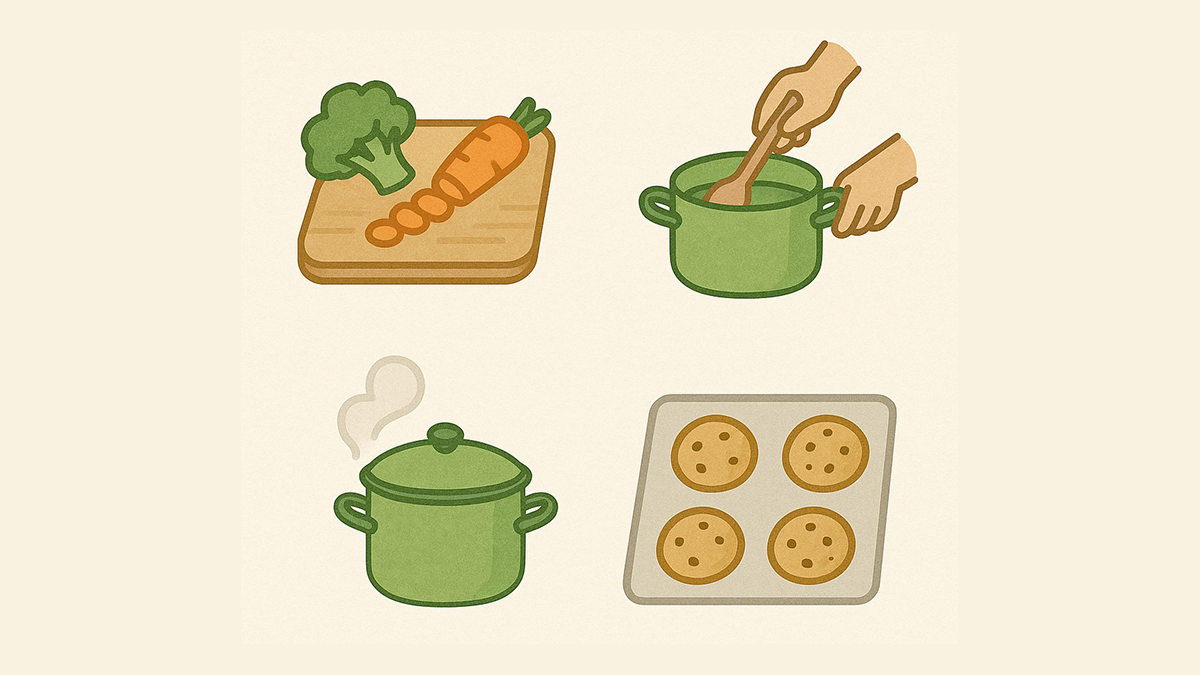
What I like about ChatGPT is how well it sticks to prompts. I don’t have to worry about weird stuff in my illustrations, like six fingers or green carrots. It also keeps the same style, which is essential when creating a whole illustration library.
The downside, though, is that it can’t create vectors. When asking to change the format from PNG to SVG, it completely changes the style, color, or leaves only the outlines. However, this could depend on the complexity of the illustrations you’re creating. You can also try out Adobe’s free PNG to SVG converter.
The next tool I wanted to give a try was Adobe Firefly, as it’s supposed to be more flexible. Upon starting, there’s an immediate option to choose from vector, image, or video formats. Because of the vector model, Firefly should let you generate editable vector graphics from simple text prompts and make the outputs editable, grouped, and layered. At least that's what I’ve found. Now, let’s put that to the test.
I used the same short prompt I tried with ChatGPT. Here are the results:
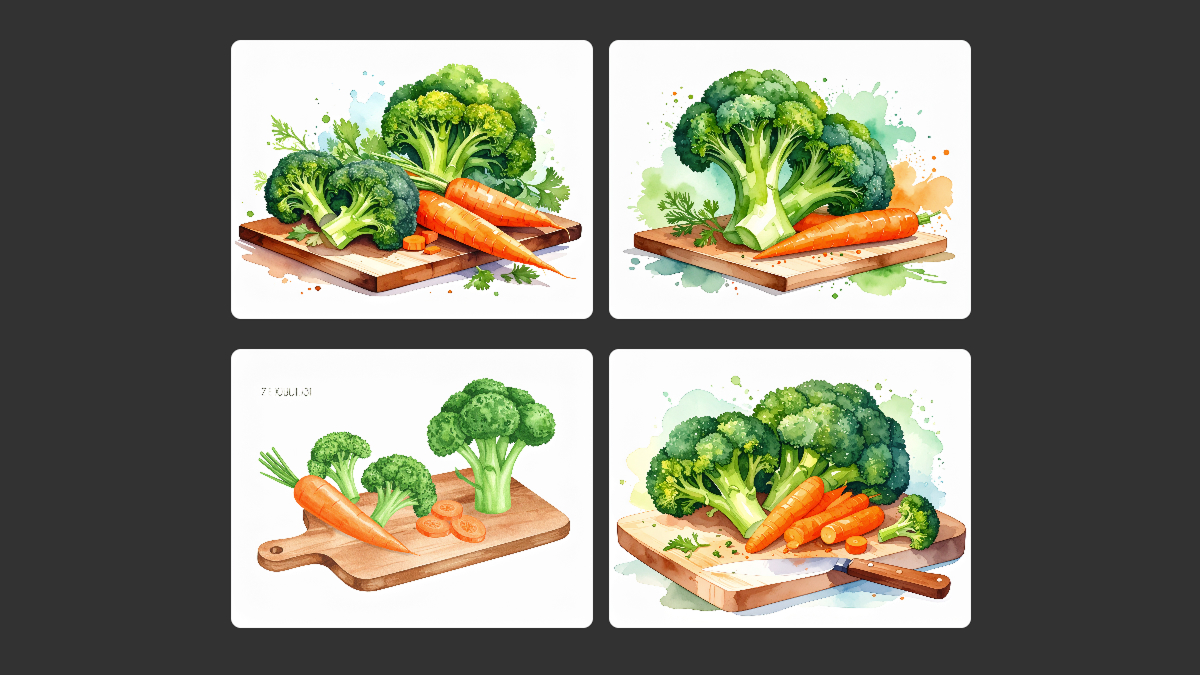
If we compare these results to ChatGPT, it’s safe to say Adobe Firefly offers more detailed images. However, for the recipe app purposes, it’s not exactly what I had imagined. Also, some images have illogical elements. For example, if you take a look at the last picture, the knife is bent – I guess those are some really tough carrots! Now, I tried to rephrase my prompt and ask Adobe Firefly to simplify my illustrations.
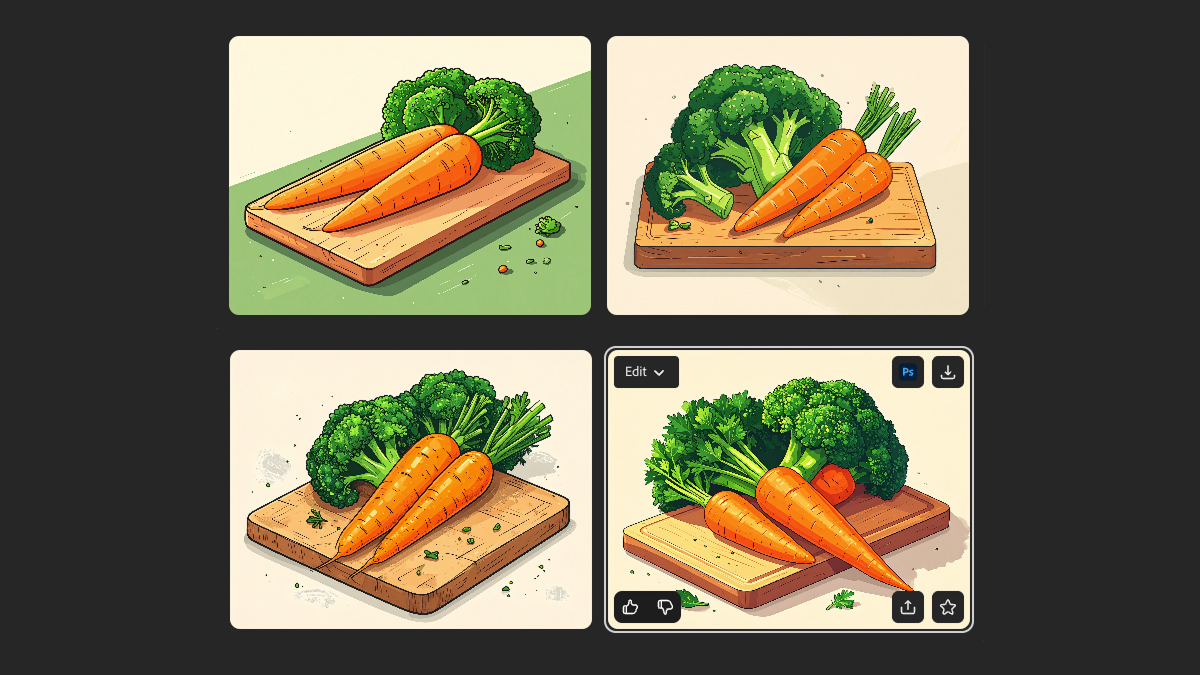
Yes, it’s simpler and more flat. However, unlike ChatGPT, it doesn’t always follow prompts the way you want. For example, when I asked it a few different times to remove the background, it often left it there and ended up changing the main parts that should’ve stayed the same. Therefore, you really need to be specific with your prompts until you get what you want, which can take a lot of time.
On the bright side, Firefly is faster than ChatGPT and tends to give more detailed results. It generates more images at once, and you can easily edit any image by opening it directly in Photoshop. Additionally, Firefly offers an integrated editor that allows you to adjust the aspect ratio, select the content type, add reference images, and choose styles and special effects.
And finally, the tool that everyone's been talking about recently – Nano Banana, Google’s latest AI model for image generation, officially called Gemini 2.5 Flash Image. It’s designed to create and edit pictures while keeping the same character or subject consistent, even if you change outfits, poses, or backgrounds. Now, let’s see if it’s that good with illustrations too:

This is the result I got when asked to remove the background and to only show broccoli and a chopped carrot. I must say, it’s really good! But when I asked for it in vector, it said that it doesn’t support that format. Now, let’s see how consistent Nano Banana is.

Nice! Nano Banana might take a bit to get your prompts, but once it catches on, it sticks to the same style. I also tried asking it to switch to a watercolor style, and it nailed it!
Although it doesn’t offer vector formatting and generates only one image, I would say it’s definitely worth the hype and does its job, so I would recommend trying it out.
When creating your first illustration with AI, expect to put in extra effort — much like searching for the perfect illustration library, it takes time to get the result you’re looking for. From what I've seen, none of the tools felt reliable enough for building a large, consistent illustration library. At least not yet. But who knows – AI is moving so quickly that in a year’s time we might be revisiting this topic with a whole new set of tools.
Some tools struggled to stick to the requested style, others didn’t follow prompts correctly, and many were simply too time-consuming to refine. That said, Nano Banana and ChatGPT came closest in terms of flexibility and quality. They work well if you only need a handful of illustrations or quick visuals, and they’re especially useful for brainstorming ideas and sparking inspiration.
Have you tried any of these tools yet? Do you have a go-to AI tool for illustrations, or is there another one you’d recommend exploring? Feel free to reach out!
Vanesa is a UX/UI Designer at COBE. Besides writing, she enjoys photography and event planning.